[ 101% work ] How to find Gmail Account Creation Date 2019
how to know gmail account creation date ||gmail account creation date finder||gmail account creation date checker||my gmail account open date||gmail account creation date hack||get gmail account creation||view gmail account creation||gmail creation date hack||how to get gmail account creation||how to find gmail account creation of others||How to Find gmail account creation date without login||how to know my gmail account opening date||how to know when someone gmail account was created||how to find out when a gmail account was created||how to find gmail account creation date without login||how to find gmail account creation date without password||gmail account creation date finder||how to know others gmail account creation date||
Hello guys good morning.
How are you !! I hope you all are fine .so guys we are back again with another trick that is how you can check gmail account created or creation date . As you too know that there is no inbuild option in gmail to check when your gmail account created .but now not need to think when your gmail account created .today in this post i will tell you the thwo methods which 100% work for your to check your Gmail Creation date .So without any delay lets begin.
1) Visit Gmail.com and open your Gmail Account .
2) In upper right side you can see a gear icon or settings click on that.
3) When you click you will see some Option like
Confortable
Cosy
Compact
Cinfigure inbox
Settings
4) Now Click on Settings again .When you click, a page open . In this page you have to click on Forwarding and POP/IMAP .
See Screenshot !!! POP is Enabled.
5) Now you can see Date .This is the Date when you Created your gmail Account
Note : In All Gmail Accounts POP is not Enabled.This mean you can not check gmail creation Using first method.
See Screenshot !!! Here POP is Disabled.
In this Case You need to follow alternate method Which given below .
1) Visit Gmail.com and open your Gmail Account .
2) Now Click on Profile Image on Top Right Side & then Click on My Account.
3) Now a New Tab will Open. now click on Your personal info under Perosnal Info & privacy.
4) Now you will see Name , Email ,Phone and like other .Now click on Email and You will see What is Your Email and Recovery email.In my case you can see
(Recovery Email Address is that one ,which is fill up In Current Email, During Creation of gmail Account . See Screenshot ).
Try to Remember , is that your very first Recovery Email when you created your gmail or not.
5) Now open Gmail Account of Recovery Email .and in search bar type Welcome to Gmail! and do single click or double click or wait . Now you can see Your Gmail Created Date .Your are Done .
Hello guys good morning.
How are you !! I hope you all are fine .so guys we are back again with another trick that is how you can check gmail account created or creation date . As you too know that there is no inbuild option in gmail to check when your gmail account created .but now not need to think when your gmail account created .today in this post i will tell you the thwo methods which 100% work for your to check your Gmail Creation date .So without any delay lets begin.
1st Method to Check Gmail Creation Date
1) Visit Gmail.com and open your Gmail Account .
2) In upper right side you can see a gear icon or settings click on that.
3) When you click you will see some Option like
Confortable
Cosy
Compact
Cinfigure inbox
Settings
4) Now Click on Settings again .When you click, a page open . In this page you have to click on Forwarding and POP/IMAP .
See Screenshot !!! POP is Enabled.
5) Now you can see Date .This is the Date when you Created your gmail Account
Note : In All Gmail Accounts POP is not Enabled.This mean you can not check gmail creation Using first method.
See Screenshot !!! Here POP is Disabled.
In this Case You need to follow alternate method Which given below .
Second Method to Check Gmail Creation Date
1) Visit Gmail.com and open your Gmail Account .
2) Now Click on Profile Image on Top Right Side & then Click on My Account.
See Screenshot !!!
3) Now a New Tab will Open. now click on Your personal info under Perosnal Info & privacy.
4) Now you will see Name , Email ,Phone and like other .Now click on Email and You will see What is Your Email and Recovery email.In my case you can see
(Recovery Email Address is that one ,which is fill up In Current Email, During Creation of gmail Account . See Screenshot ).
Try to Remember , is that your very first Recovery Email when you created your gmail or not.
If you Know your very first Recovery account only then this method work
5) Now open Gmail Account of Recovery Email .and in search bar type Welcome to Gmail! and do single click or double click or wait . Now you can see Your Gmail Created Date .Your are Done .
If You Face any Problem Not to worry !!
Here is The Live Video Tutorial




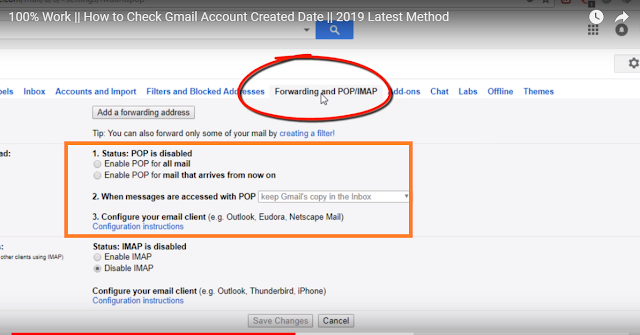







![[1000% work ] 2019 How to Earn/Make Money From Home](https://blogger.googleusercontent.com/img/b/R29vZ2xl/AVvXsEi7lYa1snb7Il-McqGTDAsNrBP5_HX6fCxdi9HyL7gsL5jrIWOz3Z1K7crMFFx7R9vjgceO3zlerW4wqwgXPEJUW4OOf6xjrMY5_NVpNBuFMSPxheDZR0muQHX9k_508W0MCifiPlsN06c9/w72-h72-p-k-no-nu/Make+money+from+home.png)


No comments